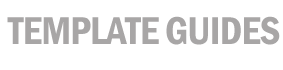Changing the Path of Your Template
Images
This guide will show you how to change the path
of your images so that they will display correctly in your
email message. Once you have selected a template that you wish
to use please follow these simple instructions.
- Create
a folder on your web server called arial_images.
- Upload the images from
the arial_images folder for the template you have chosen (plus
any custom images you may have created)
to the arial_images folder on your web server.
For example, if
your domain name is http://www.WhitePoodle.com,
then the images from the template should go under: http://www.WhitePoodle.com/arial_images
- Open the email template you are using
in an HTML editor like Microsoft Frontpage or Macromedia's
Dreamweaver. You may also open the file in Notepad
or any text editor.
In each template, you will find that all
image locations are: http://www.PutYourDomainHere.com/arial_images/
You
must replace "http://www.PutYourDomainHere.com" with
your own domain name, like http://www.WhitePoodle.com.
You can do this manually or using the search & replace feature
in your HTML editor.
- Now all the image paths in the code of the email template
should appear as: http://www.Whitepoodle.com/arial_images/
Your
email template is ready to use. Please test your email template
before sending to verify that all your images are displaying
correctly.
|